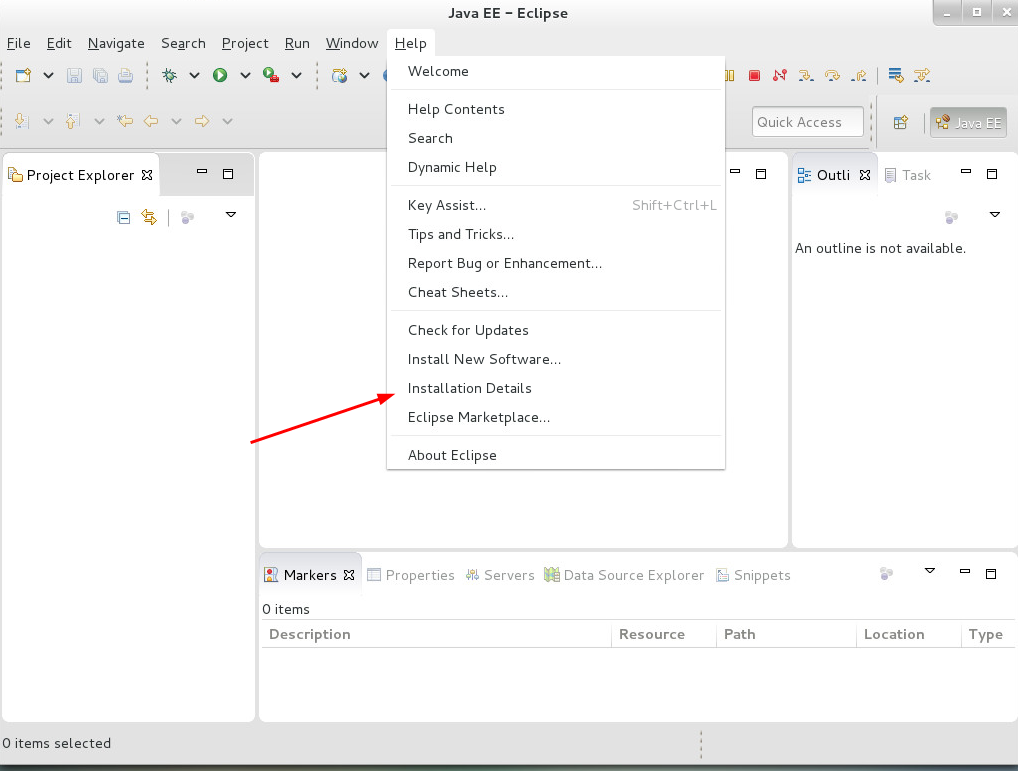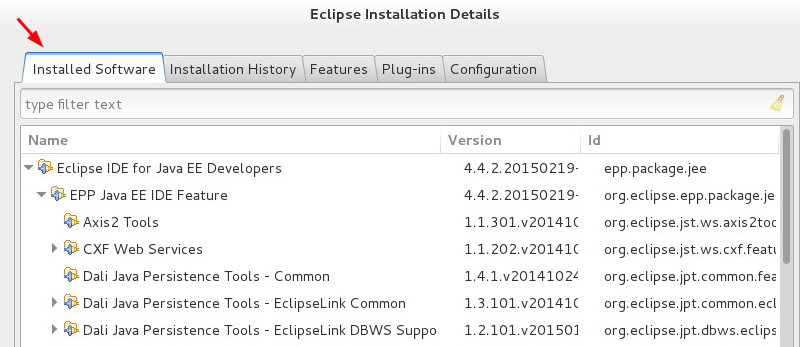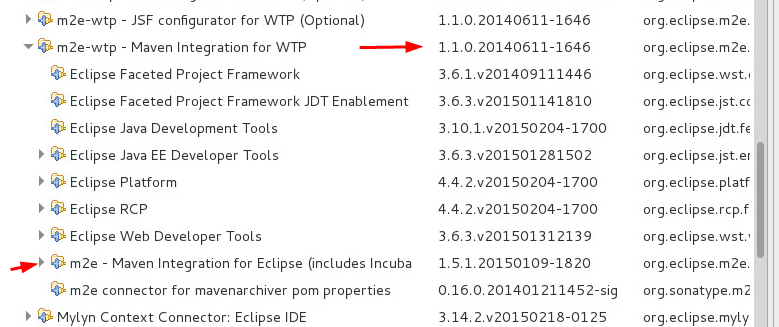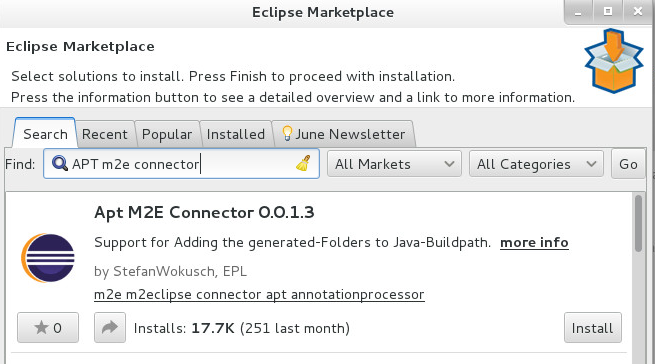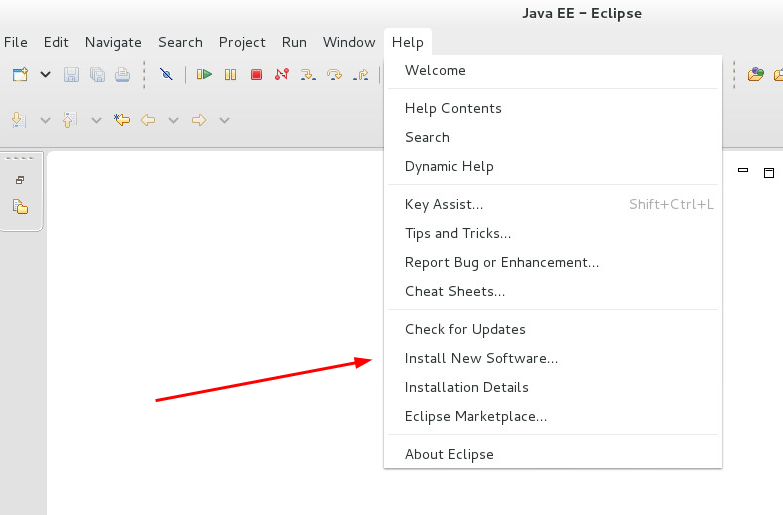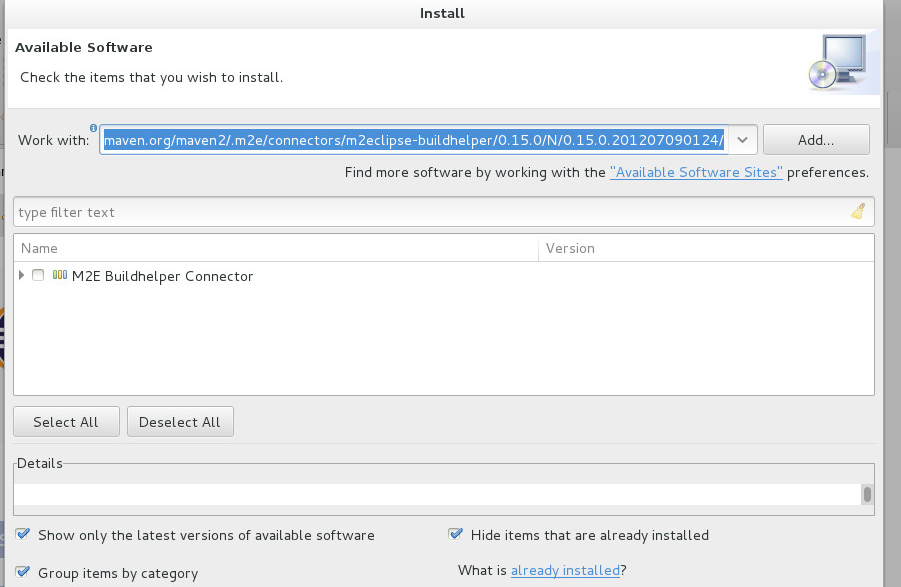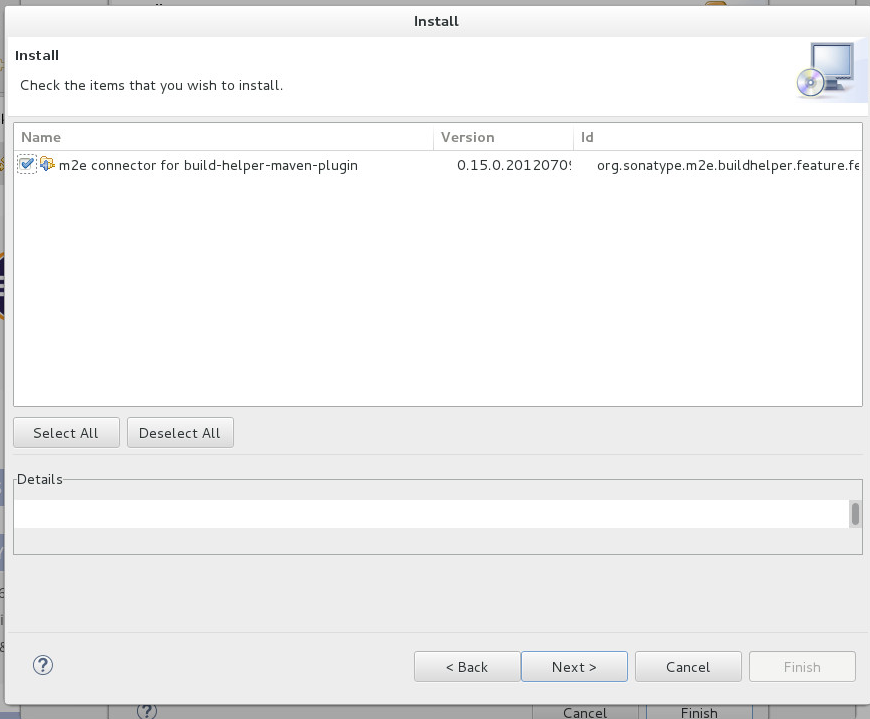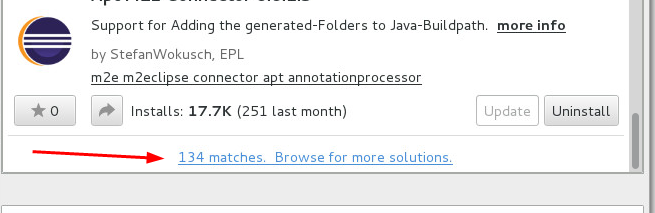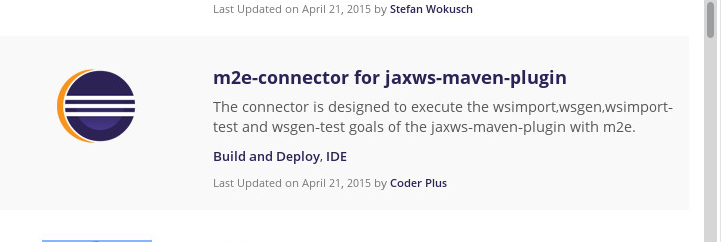Scope
This document lists the tools used for developing web applications in ERL and includes installation instructions. This is the general set:
- Apache Tomcat
- Java
- Java Server Faces 2 (JSF)
- Prime Faces (on top of JSF)
- Git for code control
- Eclipse IDE
- Apache Maven
- PostgreSQL
Java
We are using the Sun/Oracle version of Java. You will want to get the Java SE JDK. As of today, the version is 8u45.
- Do not get the Java EE version
- Do not get the version bundled with Netbeans
- Do not get the JRE
- The Sun/Oracle website is: http://java.sun.com
- Download most recent version of the SE JDK (example assumes 8u45, 64 bit version).
- You will have the file: jdk-8u45-linux-x64.tar.gz
cd /opttar -zxvf PATH/jdk-8u45-linux-x64.tar.gz- Change your path to include
/opt/jdk.1.8.0_45/bin - Add an environment variable to point to JAVA_HOME
Git
The git system/application will be included as part of Eclipse.
There is a git configuration file that needs to be updated, even though we will use Eclipse to access Git. The code.imphub.org site certificate is no recognized by the Java from Oracle, and we need to tell git to ignore the certificate issue.
Create the file .gitconfig (note the . in front of gitconfig) in your home folder. The contents should look like this:
[user]
name = Steve Moore
email = moores@mir.wustl.edu
[http]
sslVerify = false
This should be recognized by git within Eclipse.
Eclipse
- The Eclipse website is: http://www.eclipse.org
- There are different versions of Eclipse:
- Select the Eclipse IDE for Java EE Developers (Java EE IDE for Web Developers 4.4.1)
- AKA: Luna 4.4.2
- Build ID: 20150219-0600
You will need the follow Eclipse add-ons. See Appendix material for installation instructions.
- Eclipse EGit 3.4.2
- Eclipse.org – M2e Maven Integration for Eclipse 1.5.1.* org.eclipse.m2e.feature
- Eclipse.org – M2e-wtp 1.1.0
- APT M2E Connector 0.0.1.3
- m2e connector for build-helper-maven-plugin 0.15.0.201207090124
- m2e connector for jaxws-maven-plugin 0.0.1.201411151653
Apache Tomcat
The link for Tomcat is http://tomcat.apache.org. The current release is 8.0.x. The installation steps below will tell you how to run/test the server.
All instructions below assume you are retrieving a binary distribution from the Core section. You do not need the installer from the Deployer, Extras or Embedded section.
- Download the zip file (normally first in the list of distributions). The web browser will likely unzip the file for you and drop the expanded folder in your Downloads folder.
- Copy the expanded tomcat folder to a more permanent folder. This can still be somewhere in your home folder or a sub folder.
- The installation is complete, but these next steps will help you check the installation.
- From a terminal window, cd to the tomcat folder you created.
cd binchmod +x *.sh./startup.sh- Use a web browser and connect to http://localhost:8080. You should see a Tomcat welcome page
./shutdown.sh
Appendix Material
Eclipse Add-ons
First check to see if any of these were included in the baseline installation of Eclipse.
Eclipse Installation Details
Eclipse Installed Software
Eclipse EGit 3.4.2
Should be installed as part of base installation
Eclipse.org – M2e Maven Integration for Eclipse 1.5.1.* org.eclipse.m2e.feature (and)
Eclipse.org – M2e-wtp 1.1.0
Both of these should be installed as part of base installation
APT M2E Connector 0.0.1.3
- Select Help->Eclipse Marketplace...
- Search for: APT M2E Connector (see screen capture below)
- Install the Apt M2E Connector software
m2e connector for build-helper-maven-plugin 0.15.0.201207090124
- Select Help->Install New Software...
- In the "Work with" element, enter this URL: https://repo1.maven.org/maven2/.m2e/connectors/m2eclipse-buildhelper/0.15.0/N/0.15.0.201207090124/
- Install the M2E Build Helper software.
Install New Software
Selecting the Repository for M2E Build Helper
Install m2e Build Helper
m2e connector for jaxws-maven-plugin 0.0.1.201411151653
- Select Help->Eclipse Marketplace...
- Search for: "M2E Connector helper maven"
- This will generate a large number of hits (over 100). Scroll to the bottom of the search result and select "Browse for more solutions". See screen capture below.
- Scroll down and find "m2e-connector for jaxws-maven-plugin" (screen capture below). Install that software.
Search result for: M2E Connector helper maven
VPN Software / Linux
Install Cisco Anyconnect vpn
- Surf to msvpn.wusm.wustl.edu
- Log in with MIR\id & pw
- Click OK on the security acknowledgement
- Auto install will not work.
- Click on link to download vpnsetup.sh
# chmod +x vpnsetup.sh# ./vpnsetup.sh(This adds "Cisco AnyConnect Secure Mobility Client")- On first run, enter server: msvpn.wusm.wustl.edu
- Log in with MIR\mirIp and MIR desktop password